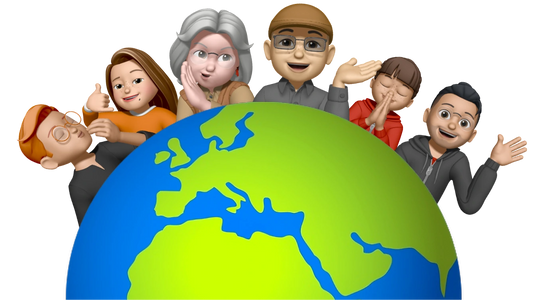change bracelet
Before changing the band, place your Apple Watch face down on a clean surface, such as a lint-free microfiber cloth or a soft, padded surface. If you have a link bracelet, press the quick release button on a link to disassemble the bracelet into two pieces (see below).
- Press and hold the wristband release button, then slide the wristband out sideways to remove it.
- If the wristband won't slide out, press and hold the wristband release button again.
- Make sure the labeled side of the new band is facing you, then slide it into the case until you hear and feel it click.
Danger!
Never force the bracelet into the slot. If you don't hear or feel a click, slide the wristband to the left and then to the right. If the wristband is properly attached, it will not slide sideways unless you press and hold the wristband release button. If the band still doesn't snap into place, center it and press into place. Then gently move it up and down. Don't wear your Apple Watch if the band is slipping.
Changing the link bracelet on the Apple Watch
The link bracelet must first be separated into two parts before it can be removed from the Apple Watch. Do not twist or twist the bracelet while removing it. Follow these steps to avoid damaging the bracelet or clasp.
Close the double folding clasp.
Once open, close the double fold-over clasp on each side individually until you feel and hear a click.
Press and hold a module quick release button.
The quick release buttons for the modules are located on the inside of the wristband. You just have to hold one down.
Gently pull the links apart.
Hold down a quick release button while dragging. You should separate the band into two pieces before removing it from the Apple Watch.
remove the bracelet;
Press and hold the wristband release button, then slide the wristband out sideways to remove it.