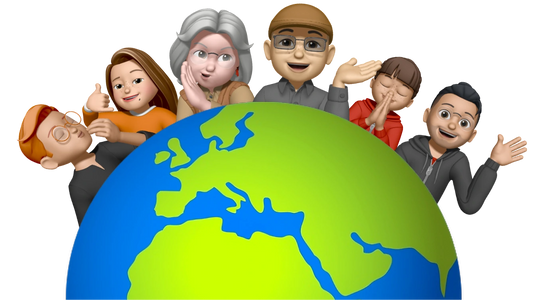🇩🇪 Deutsche Anleitung
- SlimTag Pro einschalten: Halte den haptischen Knopf für 5 Sekunden gedrückt. Das Gerät gibt dabei eine Melodie wieder.
- Öffne die "Wo ist?"-App: Wechsel in den Tab "Objekte".
- Neues Objekt hinzufügen: Tippe auf "Objekt hinzufügen" und wähle "Anderes unterstütztes Objekt" aus. Der SlimTag Pro wird in Kürze auf deinem Bildschirm angezeigt.
- SlimTag Pro verbinden: Tippe auf "Verbinden". Wähle einen passenden Namen und ein Emoji für den SlimTag Pro aus. Schließe den Einrichtungsprozess ab, indem du die Nutzungsbedingungen der "Wo ist?"-App akzeptierst.
- Ton auf dem SlimTag Pro abspielen: Um einen Ton abzuspielen, wähle das Gerät aus und tippe auf die Kachel "Ton abspielen".
- SlimTag Pro aus deinem iCloud-Account entfernen: Um den SlimTag Pro zu entfernen, wähle das Gerät aus, scrolle nach unten und tippe auf "Objekt entfernen". Bestätige die Aktion. Ab diesem Moment hast du keinen Zugriff mehr auf den SlimTag Pro.
- SlimTag Pro zurücksetzen: Wenn die Einrichtung nicht wie gewünscht funktioniert, kannst du den SlimTag Pro zurücksetzen. Drücke dazu zweimal den Knopf am Gerät, bis ein Ton zu hören ist. Halte danach den Knopf für 8 Sekunden gedrückt. Der Reset ist erfolgreich, wenn eine zweite, längere Melodie abgespielt wird.
🇬🇧 English Manual
- Power on the SlimTag Pro: Press and hold the tactile button for 5 seconds. The device will play a melody upon activation.
- Open the "Find My" app: Navigate to the "Items" tab.
- Add a New Item: Tap "Add Item" and select "Other Supported Item." The SlimTag Pro will appear shortly on your screen.
- Connect the SlimTag Pro: Tap "Connect." Choose an appropriate name and emoji for the SlimTag Pro. Complete the setup process by accepting the "Find My" terms and conditions.
- Play a Sound on the SlimTag Pro: To play a sound, select the device and click on the tile labeled "Play Sound."
- Remove the SlimTag Pro from Your iCloud Account: To remove the SlimTag Pro, select the device, scroll down, and click "Remove Item." Confirm this action. You will no longer have access to the SlimTag Pro.
- Reset the SlimTag Pro: If the setup does not proceed as expected, you can reset the SlimTag Pro. Press the button on the device twice, so a sound is heard. Immediately after, hold the button for 8 seconds. The reset is successful when a second, longer melody plays.