You probably know that the Apple Watch needs to be charged every day. What you may not know, however, is that the battery life of your new device depends very much on the first few hours of use. If the battery runs out before you charge it for the first time, the usage time can be significantly reduced. In addition, the use of certain functions Battery drains faster than others. To get you started with best practices right away, here are some tips and tricks to keep your Apple Watch battery healthy and long-lasting.
Use battery saver more often
Apple Watch offers several modes to conserve battery power and extend its life: Power Saving Mode, Extreme Power Saving Mode, and Power Saving Mode. While Low Power Mode and Extreme Low Power Mode are intended for occasional use, Low Power Mode should be used for longer periods of activity, such as running. B. during sports, where the Apple Watch would otherwise run out of juice too quickly. As a general rule, the longer you wear your Apple Watch, the more frequently you will turn on sleep mode. So it's best to get used to using the modes because you don't want to get into a situation where the Apple Watch turns off unexpectedly.
Apple Watch battery
The Apple Watch is equipped with a lithium-ion polymer battery, the same Battery type, which is also used in many other Apple devices. You can the Charge the battery to 100 percent, when you receive them, and then charge them again when the
electricity runs out. When charging your device for the first time, you should use the supplied charger for best results. Apple recommends charging the device for at least two hours. But you can also leave it on the charger longer if you want to get a fully charged device back to your wrist as soon as possible. the capacity of the battery is given in mAh (milliampere hours). The larger the number, the longer you can use the device while it's charged. the Apple Watch has a remarkably small Battery compared to most other smartwatches, so you should know how to extend battery life.
Activate the Apple Watch
When you open the charging case for the first time, the Apple Watch is not yet fully functional. You must activate them using the My Watch app on your iPhone. Connect your iPhone to a Wifi network and open the app. Then tap "Start Activation" and follow the instructions. You will first be asked to select a language, then you will be asked to select the Apple Watch to activate. After that, you will be prompted to place your Apple Watch on the charger and press and hold the button on the back for at least 10 seconds.
Extend the battery life of your Apple Watch
Apple's wearable device has many useful features, but its Battery also drains very quickly. Thankfully, there are some easy ways to extend watch life by turning off certain features. For example, you can switch off the heart rate sensor when it is not needed, e.g. B. when you sleep. You can also turn off the GPS function when you don't really need it, e.g. B. when you are in the city. You can also lower the brightness of the screen. You can do all this and much more with the Apple Watch app. Just go to Settings and tap General, then select Brightness.
Turn off LTE when exercising or doing other activities
If you leave the LTE connection switched on, you always have access to data. However, this has a negative impact on the Battery life of your Apple Watch off, especially if you use them for high-intensity activities like running, walking, or cycling. However, you can temporarily disable the LTE connection to life of your battery to extend. To do this, open the Apple Watch app, go to Settings and tap Cellular. You can then choose the switch to turn off LTE.
Do not set the screen brightness too high.
If you set the screen brightness to a high level, the screen consumes more energy. This in turn has a negative impact on the Battery life of your Apple Watch the end. Investing in a third-party screen protector can protect the screen, but it can also help protect the device from scratches. It's also a good idea to turn off the always-on display feature when you're not using it. You can turn off the feature by tapping General in Settings, then selecting Always-on display.
Do not leave applications running in the background.
While it's easy, be careful not to leave any applications running in the background. This is especially true for apps that consume a lot of energy, such as B. Workouts, apps that use the heart rate monitor, apps that use the GPS, and apps that use the screen a lot. You can find out what apps are running in the background by going to Settings, General, and then selecting Manage All. You can also turn off background refresh for specific apps. You can also use the Apple Watch app to manage how apps Just go to settings, tap "General" and then select "App Background Refresh".
How to make your Apple Watch battery last longer
If you follow these tips and tricks to get the Extend the battery life of your Apple Watch, you can wear them much longer without having to charge them. Plus, you can wear the watch for more activities throughout the day and stay connected. If you want to know how long it takes for your Apple Watch to charge, see How long does it take for Apple Watch to charge.
The best way to save Apple Watch battery
The Apple Watch has an excellent battery life, but you'll need to invest some time to get the most out of it. Because the watch is always worn on your wrist and you can't charge it often, you have to take care of it lifespan the Battery To take care of. If you use your Apple Watch every day, chances are it's only about 20% charged at the end of the day. That might not sound so bad considering that when you use the Apple Watch as a fitness tracker, it drops to zero percent in less than 18 hours. That's why we're going to help you with a few simple tips and tricks on how to do it Battery Of their Apple Watch can spare.
Switch on the battery-saving dark mode.
The Apple Watch has a special dark mode known as battery saving function can be used. The Apple Watch's dark mode allows you to dim the device's brightness in order to Batteriestrom to save up. Since the brightness of the screen is one of the biggest drain on the battery, you can use this function to save a lot of battery power of the Apple Watch save battery. Even if you can't turn on dark mode on Apple Watch, you can use a dark wallpaper for the watch face to Save battery on Apple Watch. It may not seem like a lot, but every little bit counts when it comes to the battery life your clock is running.
Turn off important features when you don't need them to save battery.
Your Apple Watch has a lot of great features, but they also consume a lot of battery power. If you don't need them, it's a good idea to disable them. For example, if you don't need the heart rate monitor, you can turn it off to save battery power save up. This also applies to GPS and your Apple Watch. If you don't need GPS or you are near your phone, you can turn it off. This will make the battery usage lowered and you can use your watch longer. When you're not using Siri, you can turn it off. That may contradict the sense of the clock, but that Battery consumption is extreme. When you're not using Siri, you can by turning it off save a lot of battery power. If you're not using your Apple Watch's iTunes or Podcasts subscription, you can turn it off. There's no point in paying for something you don't use.
Apple Watch: extend battery life
You can the Apple Watch battery life extend by reducing the display brightness and turning off WiFi when you don't need it. If you don't need to connect your Apple Watch to WiFi, you can turn it off. Here's how you can save battery of your clock. If you don't need the Apple Watch's fitness features, you can turn them off and use them battery of your watch spare. You also have the option to disable the Apple Watch's heart rate feature. When you don't need them, you can turn them off and save some battery power Apple Watch save battery. You can the Battery life You can also extend the life of your watch by changing the brightness of the display. The brighter the screen, the faster the battery drains. You can also change the watch face or wallpaper occasionally to save battery.
Turn on auto-brightness.
The brightness of the Apple Watch automatically adjusts to the lighting conditions. But you can also set them to your liking. By default, the Apple Watch's brightness is set to Auto, so it automatically adjusts the brightness based on the lighting conditions. If you want to increase the brightness manually, you can choose the "Manual brightness" setting. If you want the screen to be less bright when you are in a very dark room, you can choose the Extreme Dark setting. If you want the screen to be very bright in a very bright room, you can select the Extreme Bright setting.
Turn on travel mode when you're on the go.
Apple Watch Travel Mode is a feature that allows the Battery Your watch is spared when you are on the move. When you turn on Travel Mode, your Apple Watch automatically turns off the following features to save battery power: - Phone calls - Text and iMessage - Apple Music - GPS - Mail - Wallet
Lock screen alignment and background refresh
If you don't want your screen to burn out, you can lock the screen orientation. If you turn off screen orientation, the screen stays in the same position even if you tilt your wrist. You can also turn off background refresh to Batteriestrom to save up. With background refresh, Apple Watch can detect when you change the face or background image. Background refresh is usually activated when you turn off the watch face, wallpaper, or both. You can turn off background refresh and Batteriestrom the Apple Watch save battery, when you don't need them.
How to maximize Apple Watch battery life
There are few things more frustrating than one empty batterywhen you need your devices most. So before you embark on a long hike or a series of meetings, it's worth taking a few steps to ensure your Apple Watch and iPhone are prepared for whatever's coming. We all know how stressful it can be when you end up with a dead cell phone battery at the end of the day. Stressful but not impossible. Therefore, in this article, we will give you some tips and tricks on how to get the most out of your iPhone and Apple Watch.
Turn off Bluetooth and only use Wi-Fi.
You may not be aware of this, but all of your devices are constantly searching for other nearby Bluetooth devices. This is very practical, but also consumes a lot of electricity. Wifi, on the other hand, doesn't use nearly as much energy. That's why you can turn off Bluetooth and use your iPhone's Wifi connection instead. That not only protects the battery of your Apple Watch, but also the battery of your iPhone. You can also consider disabling Bluetooth on your Apple Watch. Then you won't be able to use some functions, but you will gain additional ones battery power. You can turn Bluetooth on and off in your iPhone's settings.
Sync Smartwatch and iPhone
When you sync your smartwatch and phone, you always have the most up-to-date data and files at your fingertips. This includes contacts, emails, health data and more. You can set up syncing between your watch and your iPhone by following these steps: 1. Open the Apple Watch app on your iPhone. 2. Select "My watch". 3. Tap "Synced Profiles". 4. Tap the Sync Now button in the top right corner. There are a few things to consider when syncing. First, it is not immediate. Syncing takes a few minutes and you cannot cancel the process once it has started. Second, there is a limit to the amount of data that can be synced. When you reach this limit, some data will be skipped. Third, the synchronization works battery life cost.
Don't use constantly updating applications like Mail and Messages.
It's true that notifications can be very useful. You can get an important email when you're out of the office, and you can get a meeting alert while you're away. But these notifications also consume Battery power and can drain your Apple Watch, if you leave them on for too long. Keep your notifications short and turn them off when you don't need them. There are two ways to do this. You can go into the Apple Watch app and adjust the notifications settings. Or you can swipe up on your watch face to see your notifications, then tap the red button to turn them off.
Activate the Apple Watch to save battery.
Your Apple Watch has a power saving mode. This mode activates after about an hour of inactivity and turns off the screen and other features that work the most consume battery power. This mode is useful when you will not be using your watch for a long time, e.g. B. if you leave them in the locker at the gym. But it's also useful if you're just going for a long walk or have a few meetings that are going on longer than expected. To activate the energy saving mode on your Apple Watch, follow these steps: 1. Open the Apple Watch app on your iPhone. 2. Select "My watch". 3. Tap Energy. 4. Slide the Turn off after slider to the On position. If you change your mind, follow the same steps and move the slider to the Off position.
Conclusion
Your Apple Watch is a great device - but only if yours battery is sufficientto get you through the day. If you follow these tips, your watch will last as long as you need it to. Remember that different activities drain the battery at different rates. Weights in the gym don't drain the battery as much as running outdoors. Keep that in mind and you can Battery life of your Apple Watch maximize no matter what you do. The Apple Watch is an excellent device, but you have to worry about battery life. If you follow these tips, you can Add hours of battery life to your watch. Stick to these tips and you'll have a much better experience with your watch.
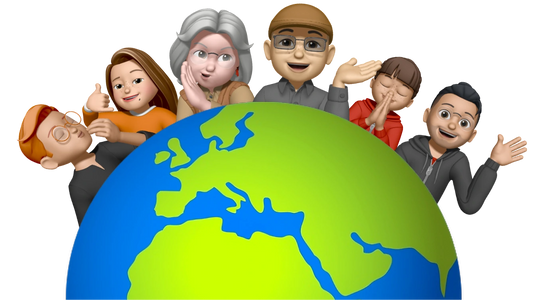




Share:
Apple Watch Bracelet Gold by Bluestein - Comfortable, fashionable and high quality
Apple Watch Band 41mm and 45mm available at Bluestein