Are you toying with the idea of getting an Apple Watch or do you already have Apple's pretty accessory on your wrist? Then we will tell you the most important tips and tricks that will save you time and nerves in everyday life. The full potential of the digital smartwatch can only unfold if you know how to integrate the Apple Watch into your everyday life in a meaningful way and which appropriate commands make things easier. Here we go!
How to run the Apple Watch commands

Regardless of which command you want to try on your Apple Watch. First you have to click on the crown. Firmly press the side crown once, hold it, and a prompt from Siri will appear. Your Apple Watch does not make a sound, but you will be asked what you would like to know. Now it's up to you which of the following commands you want to give your assistant Siri.
Query the weather

Would you like to know how warm it will be today or what the weather looks like in your home town or vacation spot? Then your watch simply asks for it. Siri also keeps future weather data ready for you at any time if you enter both the location and the date.
- What's the weather like?
- What's the weather like in Cologne?
- Is it cold today?
- How's the weather gonna be at the weekend?
- Do I need an umbrella today?
- What will the weather be like in Berlin next Monday?
Depending on how you ask your question, Siri's answer will also be appropriate. This not only tells you what the current temperature is or what it will be in the future, but also whether you will need an umbrella.
A little hint: When you enter your location, Siri automatically orients itself to your set location. This means that you can get the weather data from home even when you're on vacation, if you simply ask about the weather while you're out and about. On the other hand, if you want to know how warm or cold it is in your holiday destination, then you have to explicitly mention the location. Bracelets for the Apple Watch.
control your music
 If you have informed yourself about the weather, it is likely that you will go outside. Many Apple Watch wearers love to listen to a little music on the go. Easily control your music from your watch on your wrist and tell Siri what you want to hear. You can therefore not only start individual songs or entire playlists via the Apple Watch, but also pause a song.
If you have informed yourself about the weather, it is likely that you will go outside. Many Apple Watch wearers love to listen to a little music on the go. Easily control your music from your watch on your wrist and tell Siri what you want to hear. You can therefore not only start individual songs or entire playlists via the Apple Watch, but also pause a song.
- Play SONG
- play a song
- Games LIST
- Pause
Important: When you issue a musical command from your Apple Watch, the music doesn't play on the Apple Watch, it plays on your phone. So you can leave your iPhone in your pocket and use Apple Watch to give specific instructions on what you want to hear.
manage settings
It's hectic enough on a plane that you don't always have your hands free to store your devices, unload your luggage and buckle yourself. To avoid the hassle of finding Airplane mode settings on your watch, you can simply ask Siri to turn Airplane mode on—and then turn it off again after your flight.
- Turn on Airplane mode
- Turn off airplane mode
You can also activate and deactivate Bluetooth at any time via the Apple Watch.
Clock, alarm clock and timer and Bracelets Apple Watch.
 With a clock you can read the time at your location - so far, so good. But what if you want to know the time in other cities and countries? A Google search is no longer necessary for this. Simply ask Siri on your Apple Watch and you will be shown the corresponding time.
With a clock you can read the time at your location - so far, so good. But what if you want to know the time in other cities and countries? A Google search is no longer necessary for this. Simply ask Siri on your Apple Watch and you will be shown the corresponding time. You can also set an alarm at any time or deactivate the alarm. If, on the other hand, you are standing in the kitchen or don't want to forget the finished washing machine, you can easily set a timer using the Apple Watch.
- Set a timer for 10 minutes
- Set an alarm for 6 a.m. tomorrow morning
- Turn off my alarm clock
- What time is it in New York?
By querying what time it is in a certain country or city, Siri not only tells you the current time, but also the general time difference. This is often even faster than a Google search!
Messages, Calls, Calendar and Lists
With the Apple Watch, you can not only query general information or make settings, but also improve productivity. Easily write a message with your Apple Watch or call contacts faster instead of having to laboriously look for them in the phone book.
- Write a message (you will then be asked who you want to send the message to - you can easily dictate the message text using the Apple Watch)
- Call my mother (any name from your phone book can be used as the person to call
- Add bread to the Shopping list (depending on whether the list already exists, the desired reminder will be added - alternatively Siri will also create a new list for you via the Apple Watch)
Good to know: When you're done dictating the message, you even have the choice to send the text as a text or voice message. However, it is best to think about how you want to send the message beforehand, otherwise your text message will be missing periods or commas that are not dictated, or the recipient will have a little reason to smile about a voice message with dictated periods.
Training, knowledge and navigation
 Siri also supports you in everyday life with all sorts of little things via the Apple Watch. Are you looking for directions to the cinema? Or don't you want to activate the next training session first via the settings? Maybe you also want to know what Batman looks like or how high the Alps are? This and much more can be realized via the Apple Watch query. For this purpose, either the Bing image search or Wikipedia will be consulted to answer your questions.
Siri also supports you in everyday life with all sorts of little things via the Apple Watch. Are you looking for directions to the cinema? Or don't you want to activate the next training session first via the settings? Maybe you also want to know what Batman looks like or how high the Alps are? This and much more can be realized via the Apple Watch query. For this purpose, either the Bing image search or Wikipedia will be consulted to answer your questions.
- How high is the MOUNTAIN?
- How many inhabitants does CITY have?
- Who is in the FILM?
- When was NAME born?
- When did NAME die?
- How old is NAME?
Sporting, financial and political events or circumstances can also be queried via the Apple Watch.
- When does TEAM play?
- How did TEAM play? (If you want to know the result of a specific game, you just have to provide a time, date or game day)
- Group share price
- How is the DAX doing?
You can also use your Apple Watch to navigate by defining your desired destination or destination type.
- Where is the nearest gas station?
- How do I get to the German Museum?
Smart home control and third-party apps
The Apple Watch not only supports you with special needs, but also in everyday life within your own four walls. With watchOS2, for example, all HomeKit commands can be controlled via Siri, provided the appropriate hardware is available.
- Turn on the light in the ROOM
- Open the front door
Access to third-party apps has also increased diversity even further. Depending on which app already offers Siri support on the Apple Watch (depending on the update), the following commands may be possible.
- Call with Skype
- Send 10 euros to NAME with PayPal
- Show women's shoes on Pinterest
- Open the Weather app
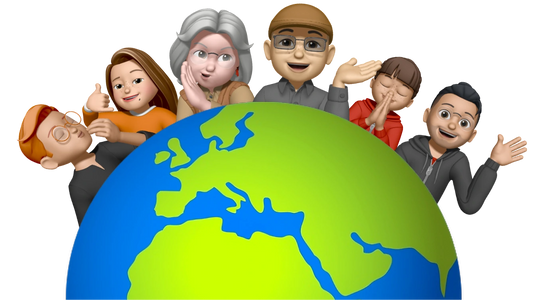





Share:
Apple Watch with sales records - and a look into the future!
WWDC 2017: What's new for the Apple Watch