Your Apple Watch should be more in everyday life than just a useful gadget for leisure and communication? There is nothing wrong with using the smartwatch for productive tasks. In this post, we show you seven apps that you can use to turn your Apple Watch into a productivity monster. But beware: Once you have installed these apps, you will probably never want to be without them again.
More free time through more productivity
Being productive doesn't just mean that you can simply work better. Since you can structure your everyday life better with the following apps, you will most likely end up having more time for interests other than work.
Here we go!
1. Evernote
You may already know this very popular program for iPhone and macOS, and Evernote is also available on Windows operating systems. Globally, it's the closest competitor to Microsoft's very popular OneNote - but Evernote is free and easy to use, even on the Apple Watch's small display.
Don't worry about writing on the OLED screen with a tiny pen: instead, you tap a button and your Apple Watch listens. You can then simply dictate the information you want to record. Evernote then converts your speech into readable text. There are enough examples of use in everyday life: You can keep shopping lists, write down appointments, make short notes or park the really important information from a text in Evernote.
You can also use your voice to search for specific text in your notes. If you absolutely need a reminder, you can also place individual notes on the clock face. If used correctly, you should forget far fewer things in the future!
https://itunes.apple.com/de/app/evernote-immer-gut-organisiert/id281796108?mt=8
2. Slack
You may also be familiar with this app: On desktop computers or notebooks, you can simply use Slack in the browser to chat with other people. Slack has established itself as a useful tool for working together in teams: Each team gets its own Slack channel and can communicate there both publicly and privately among team members.
The abundance of functions of the desktop Slack does not exist on the Apple Watch - but it doesn't have to be, because otherwise the display would quickly become completely overloaded. Instead, Slack only notifies you of new messages when you're addressed personally or mentioned in your team conversations. The app will then send a message to your watch face and you can check what it is. Not so important? Then you can reply later.
Slack is recommended because your time is only used for notifications that really matter. If you work in a large number of teams, you will quickly be overwhelmed by countless messages - but this cannot happen to you on the Apple Watch.
Bracelets Apple Watch.
3. Productive
The name says it all: In this app you record certain tasks that you want to do the next day (or any other day in the future). You can set different priorities, so that perhaps meeting a deadline at work is very important and buying new shoes is more likely to be postponed.
In addition, Productive can organize your working hours better. For example, you might have a task scheduled for the next day that you want to wake up half an hour earlier for. The app can then set your alarm accordingly. As soon as you want to start the task, just tap the message and you're good to go. Used correctly, Productive can help you get the most out of your working hours each day (without it becoming stressful).
In addition, the app can also simply urge you to become productive: Productive shows you how many days in a row you have achieved your planned goals. As soon as you don't meet your quota, the sum of successful days in a row is recorded as a high score - of course you have to beat that in the future!
4. 1Password
Apple Watch Special Armband. Maybe you're one of those people who use different passwords for all websites (which isn't a bad thing from a security point of view either). However, depending on the amount of these websites, you will eventually have problems remembering all the passwords. An "offline note" in the desk drawer would be a pretty safe idea - but you can't always have that with you.
1Password provides the solution: Within the app you save passwords for all imaginable sites. Let's say you use different passwords for your Apple ID, an email account, and a social network. By using 1Password, you'll never have to enter your (possibly forgotten) password on those sites again. Instead, you'll just swipe the display, then tap it once - and you're done. Your information for username/password fields is stored by 1Password. The app then fills in these fields as needed.
To counteract any security risks, 1Password itself comes with strong encryption. If you want to access your passwords, you still need an additional password, which you can of course make particularly complex. There can therefore be no question of uncertainty: So far, nothing has been reported about data leaks at 1Password.
5. Swipes
Similar to Productive, Swipes is a tool that acts primarily as a kind of digital to-do list. One of the great things about this app is its ability to keep track of various tasks across multiple platforms and other apps. If there is a task in the near future that you don't want to miss, it will be automatically added in Swipes.
Apple Watch new straps. The app also differentiates between different types of tasks. For example, you could separate personal tasks and professional projects. Then you decide that you might want to be spared work on a Saturday afternoon and instead have more time for personal things. Then you simply mute the work for this time and Swipes only shows you scheduled tasks from the personal area.
This function is also the greatest strength of Swipes for your Apple Watch: You can record all the tasks in your life, but the smartwatch only reminds you of those projects that are really important at any given time. As well as for them Apple Watch straps.
6. Do Button
This app was developed by IFTTT (short for If This, Then That). The background of this name is the function of the app: It allows you to record conditions. If X happens, then Y will happen. You can connect Do Button to many different devices and services.
Since that description was a bit abstract, here's a concrete example: You could configure Do Button so that the app uploads currently-edited documents to iCloud or Dropbox once you're done with a task you've captured in apps like Swipes or Productive have. You might also have some smart home devices that automatically connect to your Apple Watch when you're nearby. In this case, you could also give instructions to these devices. So you come home, the devices notice your Apple Watch and switch on the lights in the hallway and living room, for example.
You can automate many smaller tasks with Do Button so that you no longer have to handle them. This saves time and gives you the opportunity to concentrate on the important things.
https://itunes.apple.com/de/app/ifttt/id660944635?mt=8
7. Newton Mail
This app is basically "just" an email client for your Apple Watch. However, Newton Mail impresses with a rapid user interface that can also be operated without problems on a smaller display. The app is also available for smartphones and notebooks, so you can try it there too.
Newton Mail is compatible with virtually all relevant email providers. You can save important emails to other apps (like Evernote) for future reference. We also introduced programs like Slack in this article, but not everyone uses tools of this type. The good old e-mail is still a reliable medium of communication. With Newton Mail you get one of the best solutions to check your e-mails right on your wrist.
https://itunes.apple.com/de/app/newton-mail-email-for-gmail-outlook-exchange/id721677994?mt=8
With extensive use of the apps that we have mentioned to you, you should now approach each day in a more structured way and therefore have more time. Of course you can test them all for free. We wish a Lot of fun!
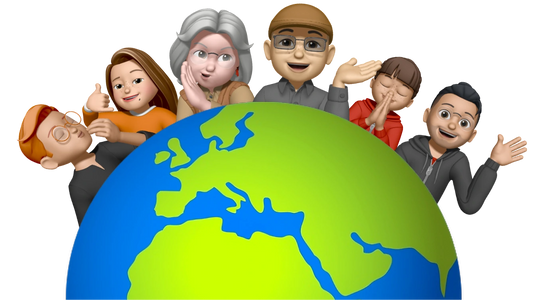





Share:
Saving electricity with the Apple Watch: Here's how!
Apple Watch with sales records - and a look into the future!