Your Apple Watch is a lot of fun for you, but you can't get rid of the tiresome issue of battery life? Don't worry: As with any mobile hardware, Apple's smartwatch also knows a few tricks that you can use to keep the battery alive longer. In this article we will show you the seven best tips to make your Apple Watch last longer in everyday life!

1. Display as a big power guzzler
With virtually every mobile device, it's the CPU and display that account for the lion's share of power consumption. There is potential here to save a little battery capacity: The Apple Watch has the feature "Activate the display when you raise your arm". This means that the OLED screen will automatically activate as soon as you raise your hand.
Of course, this can cause problems if you're one of those people who just raises your hand a lot - like maybe when you're on the phone in the office. Apple itself says that you can check the current time 90 times a day when the Apple Watch is fully charged. So if the display keeps turning on and off because you don't keep your hands steady, this will drastically affect the runtime.

You can remedy this as follows: Go to the settings in the Apple Watch app on your iPhone. There you tap on General and then on "Activate the display". There you will find the option "Turn display on arm raise". Turn them off!
Now if you want to see what time it is, all you have to do is tap the screen. This is not as elegant, but much more energy-efficient.
2. The Display: Part 2!
Bright display settings require a lot more power than rather dark settings. The brightness of the Apple Watch is sufficient at maximum strength to see something even in sunlight. But you don't need that in closed rooms - so you can save electricity here.

To do this, press the crown of the Apple Watch once. Then tap Settings and then Brightness & Text Size. You will now see sun symbols on the left and right, which stand for adjusting the brightness. Set the brightness here so that it is still comfortable for you - but not higher. Outside you can then turn the brightness up again. Depending on the selected brightness, there is a lot of savings potential buried here.
3. Simple watch faces are always better!
The Apple Watch has to calculate complex graphics such as animations, and each calculation on the internal CPU costs electricity. Ergo: It is better to choose a dial that is as minimalist as possible. In general, as much black as possible also saves electricity. On an OLED screen, black means those pixels are actually completely off. So: Away with the complex dials! However, the power gain is not too great, so don't expect miracles.
4. Software updates against electricity consumption
As a rule, all modern devices benefit from up-to-date software. iPhone, MacBook Air & Co. have already received updates in the past that extended the runtime. With the Apple Watch, you should therefore also check whether the operating system is up to date. Again, you won't be able to catapult the runtime up by several hours, but you can always tease out a few minutes.

So checked the firmware: To do this, once again, you go into the Apple Watch app on the iPhone. Then go to My Watch, then General, then Software Update. If there's an update available for your Apple Watch at the moment, it'll download it now.
Note that the battery capacity must be at least 50% for the smartwatch to install the update. In addition, it must be placed on the charging cradle. Otherwise the device refuses to cooperate.
5. Email Alerts - Really Necessary?
Apple Watch employee bracelet. Unless you use the Apple Watch for work, your emails are rarely really urgent and important. If there are new e-mails in your mailbox, your Apple Watch will inform you - even if the content of the e-mail is actually completely irrelevant. If 90% of your emails are actually nonsense, you should definitely disable the feature. Depending on the number of your messages, a more or less large power gain beckons.

To do this, go back to the watch app on your iPhone. Tap on "My Watch", then on "Notifications" and finally on "Mail" (or the email program you use). Continue with a tap on “Own”. There you will find an option called "Show Hints". Slide the slider from On to Off.
If you wish, you can also disable notifications for specific inboxes here and only switch on the really important emails. You can too Buy an Apple Watch with a different strap.
6. Saving electricity during sports activities
The Apple Watch is also designed as a fitness device. You might not even need features like the heart rate monitor. Then you should switch it off: It allows itself a good sip of power from the battery, which fizzles out practically uselessly for you if you don't need these functions at all. However, always taking the Apple Watch off your wrist is often not an alternative either.
Our tip is therefore to activate the power saving mode. The heart rate is then no longer monitored and other sensors only update their data at longer intervals (which also saves power).

To do this, go to the Apple Watch app on your iPhone. There you tap on "My Watch", then on "General" and then on the button "Power saving mode during training". In the case of physical stress, the sensors are then deactivated.
7. The Last Reserve
If all else fails, you can resort to the last resort. To do this, press and hold the side button until the screen shows the three options Power off, Power reserve and Lock device. Here you select the power reserve. This tip will help you to save a lot of electricity - but of course it also costs something.
From now on, your Apple Watch is just an ordinary wristwatch that can only display the time. All smart features are deactivated, which gives the battery life an extreme jump. You can display the time by briefly pressing the side button once. If you want to go back to normal mode, hold down the button a little longer. Obviously, this is really just a last resort, which is often not useful in everyday life.
Apple Watch Buckle am Armband.
The Apple Watch as a long-distance runner?
Most of our tips will only have a small but noticeable effect on their own. The rule here is: it's the crowd that counts! Use as many tips as you can to really make a difference in your Apple Watch's battery life. Ideally, you can get a few more hours out of your smartwatch. Also for bracelets iwatch I wish you success!
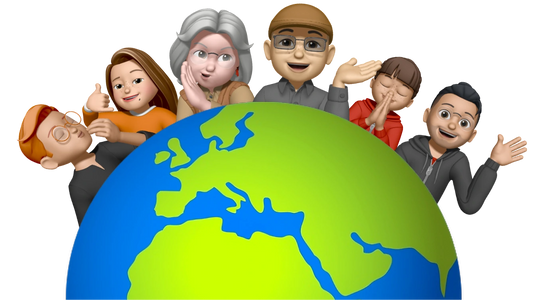





Share:
Don't like the wallpaper and face of your Apple Watch? How to customize them!
More productivity? It's possible - with these seven apps for the Apple Watch!